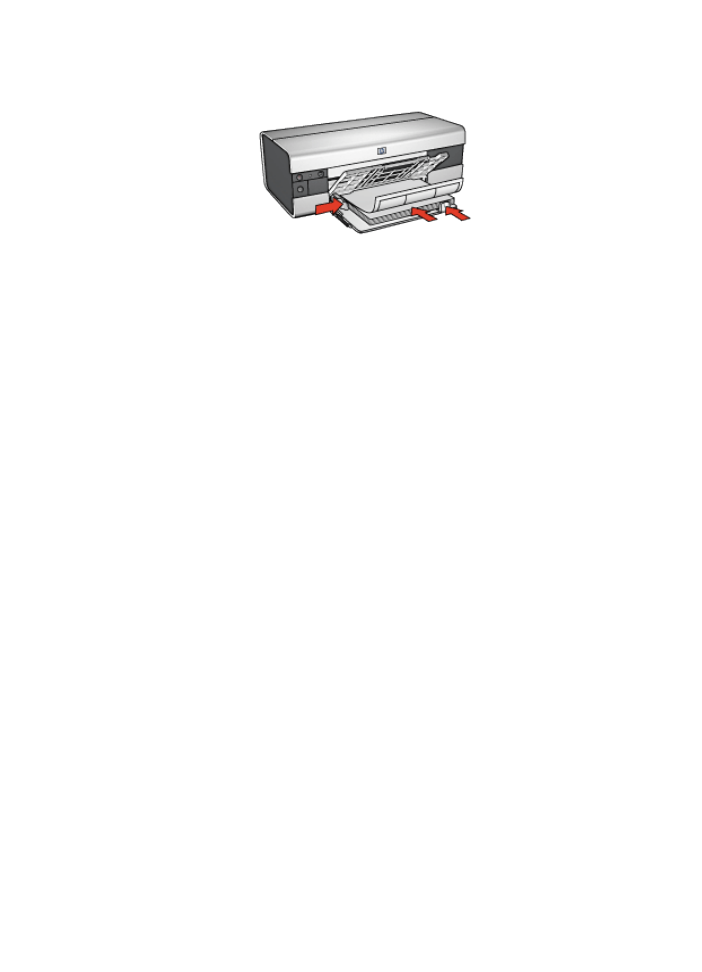
Printing
Note: If your software program includes a label printing feature, follow the
instructions that are provided with the software program. Otherwise, follow
the instructions below.
1. Open the
Printer Properties
dialog box.
2. On the Printing Shortcuts tab, select General everyday printing , and then
specify the following print settings:
• Paper size : Appropriate paper size
• Paper type : Automatic or Plain paper
• Paper source : Upper tray
3. Select the following print settings as desired:
•
Print quality
•
Grayscale printing
4. After selecting the print settings, click OK .
Use the
What's This? help
to learn about the features that you see in the Printer
Properties dialog box.