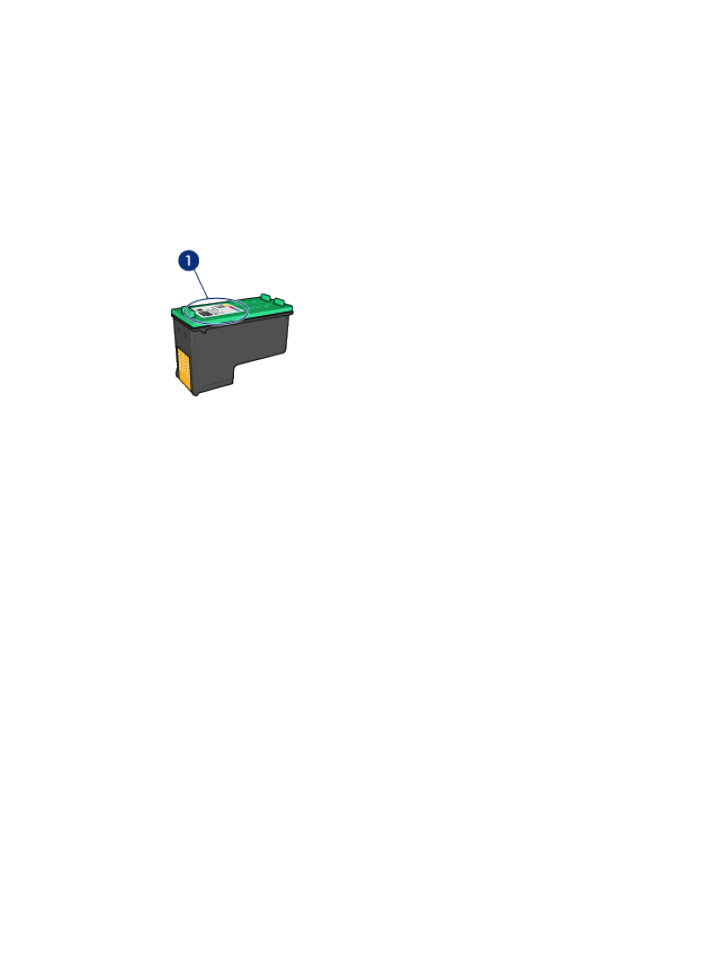
Installation instructions
Follow these steps so install a print cartridge:
1. Verify that the printer is turned on.
2. Load a stack of letter-size or A4-size plain, white paper in the In tray.
3. Open the printer cover.
4. Wait until the print cartridge cradle is idle and silent, and then lift the print
cartridge latch to the open position.
HP Deskjet 6500 series printers
136
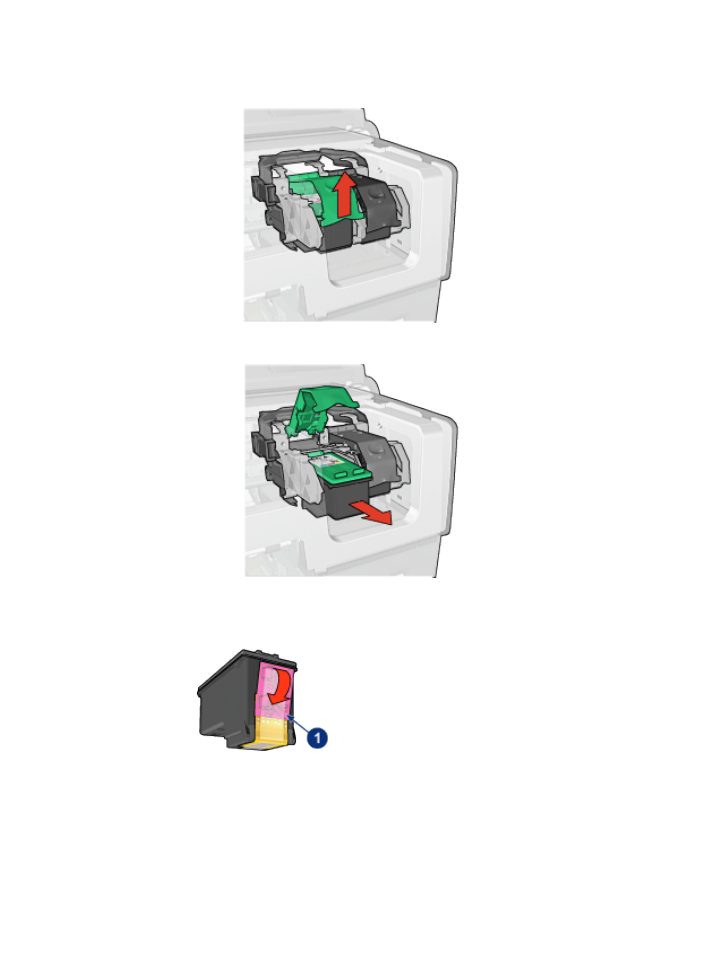
5. Slide the print cartridge out of the print cartridge cradle.
6. Remove the replacement print cartridge from its packaging and carefully
remove the pink, plastic tape.
1. Remove the pink tape only
HP Deskjet 6500 series printers
137
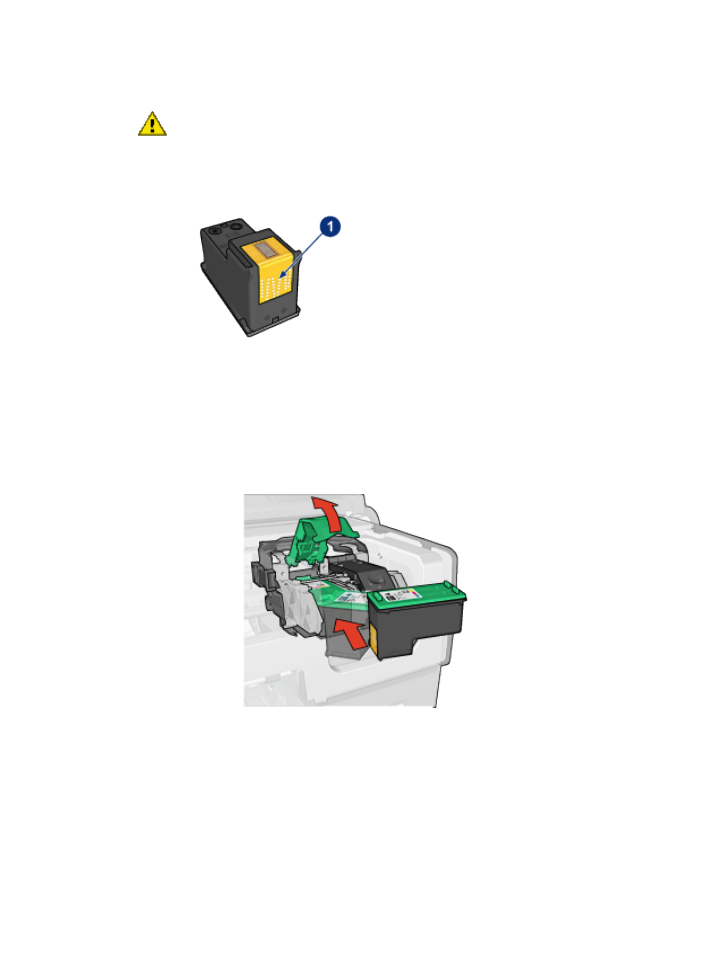
Caution: Do not touch the print cartridge ink nozzles or copper contacts.
Touching these parts will result in clogs, ink failure, and bad electrical
connections. Do not remove the copper strips. They are required
electrical contacts.
1. Do not touch the copper strips
7. Hold the print cartridge so that the copper strips are on the bottom and facing
toward the printer, and then slide the print cartridge into the cradle as shown.
Note: After you insert the print cartridge, verify that the copper contacts of the
print cartridge touch the back of the print cartridge cradle.
8. Push down on the print cartridge latch until it snaps closed.
HP Deskjet 6500 series printers
138
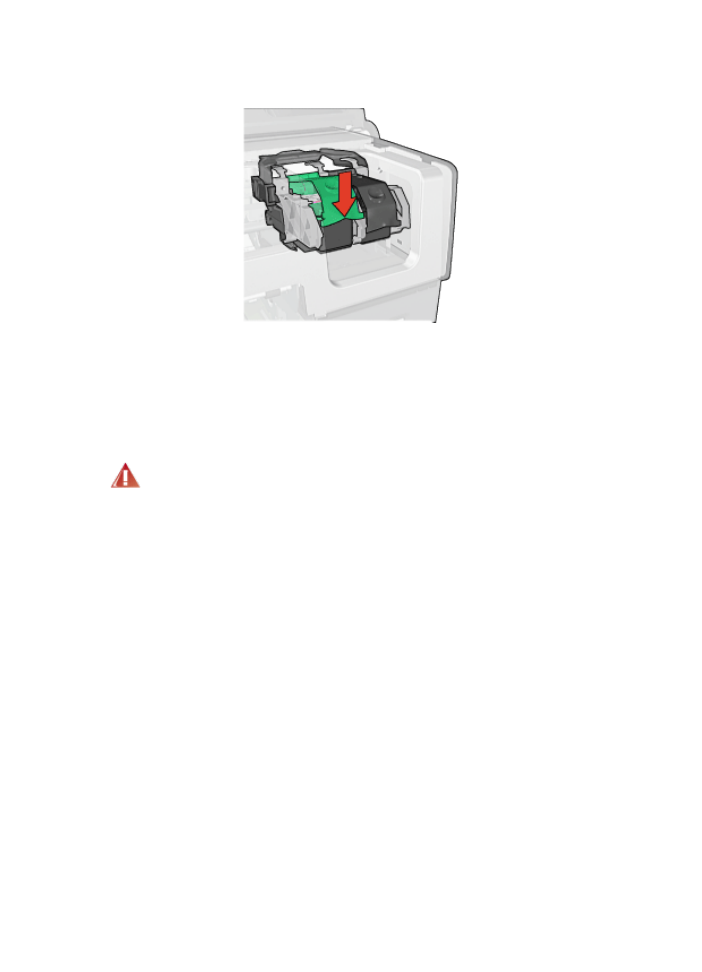
9. Close the printer cover.
The printer automatically prints a calibration page.
For information about storing print cartridges, see the
print cartridge storage
page.
For information about recycling empty print cartridges, see the
print cartridge
recovery
page.
Warning: Keep both new and used print cartridges out of the reach of
children.